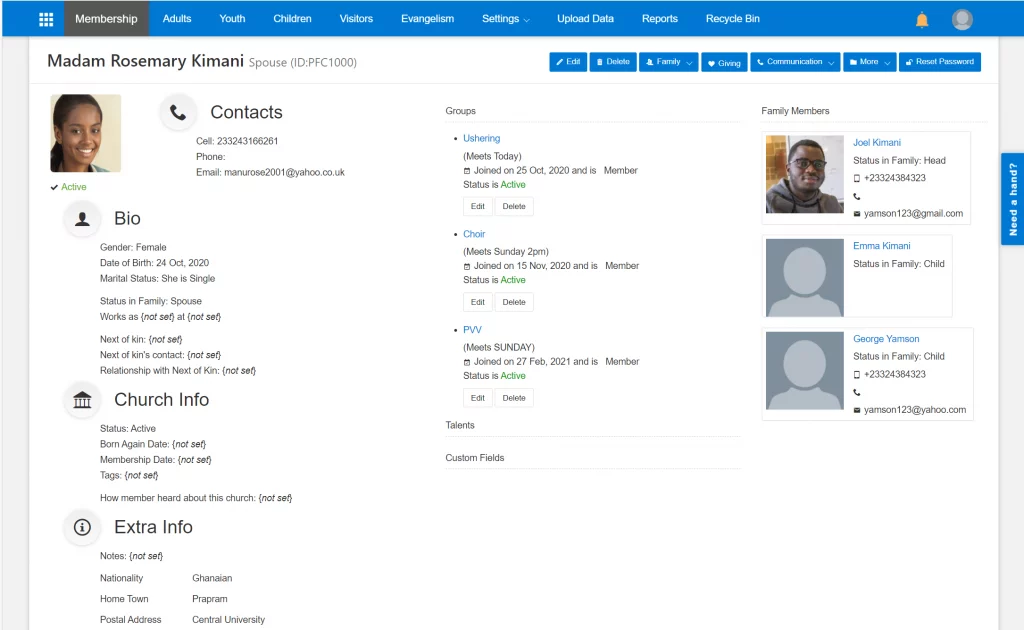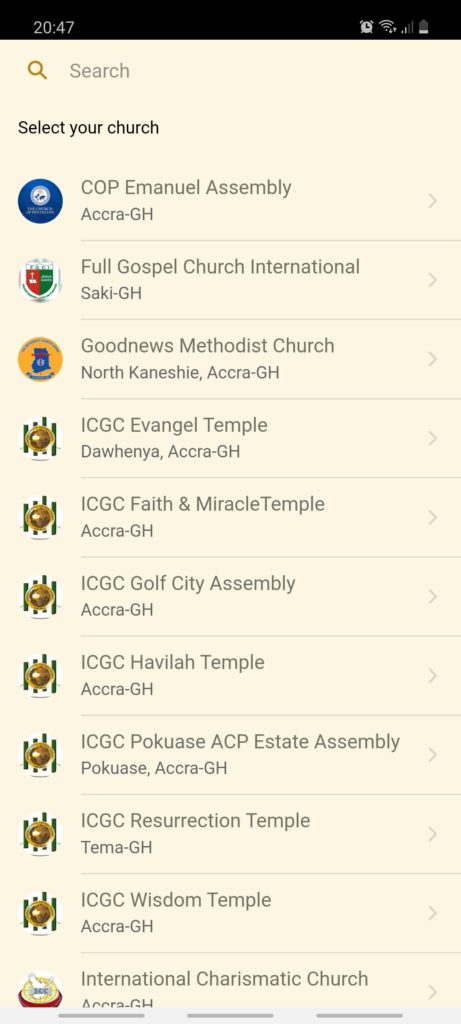The adult category represents members of the church who can be classified as adults. The system provides modules that can be used to manage their profile, contributions, group membership and access to the mobile app.
Adding Adult
To add an adult:
- Navigate to Drop container > Membership
- Select Adults from the menu bar.
- Click on Add Adult button.
- Enter the details of the member.
- From the Personal Info tab
- Select the title
- Enter the First Name and Last Name
- The member’s ID is a required field. This ID uniquely identifies this member in the system. Some churches call this id the “Tithe ID or Envelope ID”. If you have set up the system to auto-generate the IDs for you, click the + button.
- From the Contact tab
- Enter the mobile number. Numbers should be in international format so that you can send SMS message.
- From the Personal Info tab
- Click on the OK button
Editing Adult
To edit an adult member:
- Navigate to “Drop container > Membership”
- Select “Adults” from the menu bar.
- Click the action button on the right of the row corresponding to the specific member
- Select the “Update” item from the dropdown options.
- Edit the person’s details
- Click on the OK button
Deleting Adult
When adult members are deleted, they are not permanently deleted. This is done so we can preserve records such as givings for accounting purposes. Deleted members will be put into the recycle bin. They cannot access the system and you cannot do any further transaction on deleted members while they are in the recycle bin.
To delete an adult member:
- Navigate to “Drop container > Membership”
- Select “Adults” from the menu bar.
- From the list of adult members, click the action button on the right of the row corresponding to the specific person
- Select the “Delete” item from the dropdown options.
- Confirm deletion and the record will be deleted.